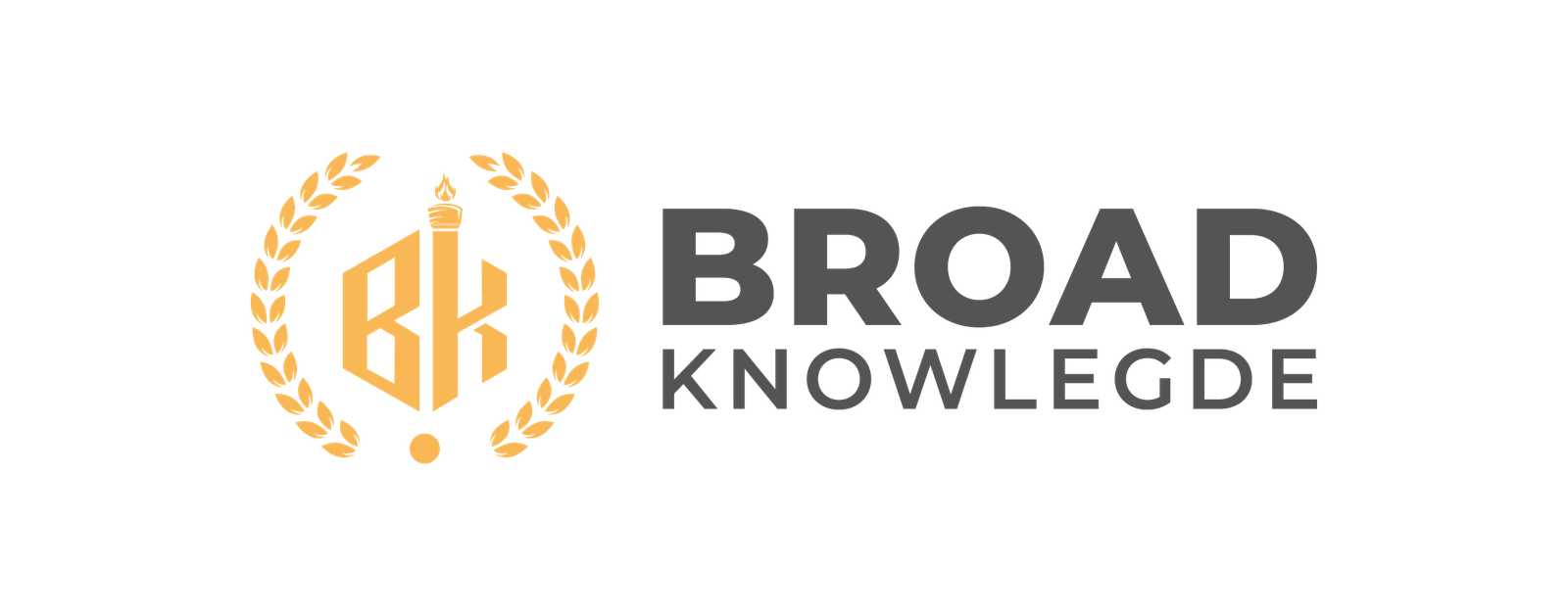Image Credit : Istock
Installing drivers for MIDI controllers can often be a challenging task, especially when dealing with newer operating systems like macOS 13 Ventura. The APC Key25, a popular MIDI controller, is no exception to this challenge. Many users find themselves struggling with issues such as their Mac not recognizing the MIDI keyboard or the APC Key25 not lighting up as expected. These problems can be particularly frustrating for musicians and producers who rely on their equipment to work seamlessly with software like Ableton or FL Studio.
This guide aims to simplify the process of installing APC Key25 Mac Ventura drivers. It will walk readers through understanding product compatibility, preparing their Mac for installation, and following a step-by-step process to ensure proper MIDI communication. Whether you’re using a Mac with Intel processors or facing issues with your MIDI keyboard not working in Ableton, this article will provide the necessary information and support to get your APC Key25 up and running smoothly on macOS 13 Ventura.
Understanding APC Key25 Compatibility with Mac Ventura
The APC Key25 mk2 is supported on both Intel and Apple Silicon processors running macOS 13 Ventura. However, users should exercise caution when updating their operating system. Akai Pro recommends refraining from updating to macOS 13 Ventura until full compatibility is confirmed for all necessary hardware and software products.
To ensure proper functionality, users should install the APC Key25 mk2 Software Manager version 1.16 or higher. This version is compatible with both Intel and Apple Silicon processors on macOS Ventura. It’s crucial to note that any software not explicitly listed as compatible may not function correctly on the new operating system.
Before updating to macOS Ventura, users should verify that all their software and hardware tools are compatible. This precaution helps avoid delays or downtime in their workflow. Akai Pro regularly updates their compatibility information, so checking for the latest updates is advisable.
Preparing Your Mac for Driver Installation
Before installing the APC Key25 drivers on macOS Ventura, users should take several precautionary steps. First, they should check their current macOS version using the Terminal command “softwareupdate –list-full-installers”. This command displays available macOS versions, including Ventura 13.6.
It’s crucial to confirm software compatibility before updating. Akai Pro advises users to refrain from updating to macOS 13 Ventura until full compatibility is confirmed for all hardware and software products. Automatic updates may not account for software compatibility, potentially leading to stability issues.
To avoid downtime, users should deliberately decide to update, verifying that all software and hardware tools are compatible beforehand. This approach ensures a smooth transition and prevents potential workflow disruptions when installing the APC Key25 drivers on macOS Ventura.
Also Read : Top 10 Best Beard Oils for a Luxurious Beard in 2024
Step-by-Step APC Key25 Driver Installation Process
To install the APC Key25 drivers on Mac Ventura, users should follow these steps:
- Connect the APC Key25 to the Mac using the included USB cable. If using a USB hub, ensure it’s a powered one.
- Download and install the APC Key25 mk2 Software Manager version 1.16 or higher, compatible with both Intel and Apple Silicon processors.
- Launch the APC Software Manager and click “Install” for each listed plugin (Hybrid 3, Mini Grand, and Velvet).
- Visit the inMusic profile to locate the software serial code. Click “Get a serial” to generate a 30-digit code.
- Install and open ILok License Manager. Create an ILok user ID if needed.
- In ILok License Manager, select “Licenses,” then “Redeem Activation Code.” Paste the software serial code and choose the computer as the activation location.
- Configure MIDI preferences in Ableton Live: Control Surface: APC Key 25 MK 2 Input: APC Key 25 MK 2 (Control) Output: APC Key 25 MK 2 (Control)
Conclusion
The installation of APC Key25 drivers for Mac Ventura doesn’t have to be a headache. By following the steps outlined in this guide, users can make sure their MIDI controller works smoothly with their Mac, whether it’s powered by Intel or Apple Silicon. This process has an impact on the overall user experience, enabling musicians and producers to focus on their creativity rather than technical hurdles.
To wrap up, the key to a successful installation lies in understanding compatibility, preparing your Mac, and following the step-by-step process. By taking these steps, users can avoid common pitfalls and ensure their APC Key25 lights up and communicates properly with software like Ableton. This approach allows for a seamless integration of hardware and software, paving the way for uninterrupted musical exploration and production.
FAQs
Can Akai products be used with a Mac computer?
Yes, Akai Pro actively tests all relevant hardware and software with each beta version of macOS, including macOS 12 Monterey and macOS 11 Big Sur, to ensure compatibility.
What steps are needed to connect an Akai MPK Mini to a Mac?
To connect your Akai MPK Mini to a Mac, plug the device into an available USB port on your computer. Then, navigate to your Application or Program folder, select either Hybrid, Mini Grand, or Velvet, and open it. The software will automatically connect to your MPK.
How can I get support from Akai Pro?
For support from Akai Pro, visit their website at www.akaipro.com/support and submit a Product Registration Assistance support ticket. They are ready to help with any issues you might encounter.
Where is the Akai MPK Mini editor available for download?
The Akai MPK Mini Plus editor can be downloaded from the inMusic Software Center. Once there, select “Hardware”, find your MPK Mini device, and use the dropdown arrow on the product listing to access the download.